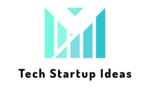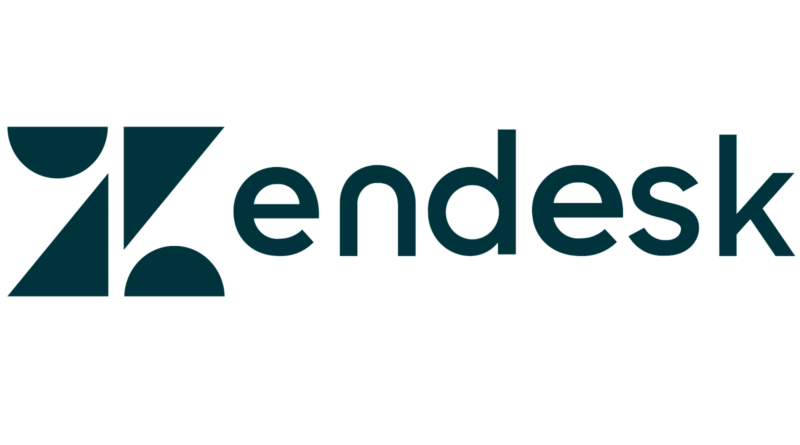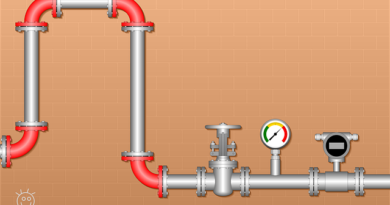How to Retrieve a Zendesk Support Data Export
Table of Contents
Zendesk Support, in simple terms, is a Help Desk System that takes questions from your customers (on any platform), and then pulls them all in one place. With Zendesk Support, you can organize and manage all your customer’s challenges more efficiently and effectively. Moreover, Zendesk Support is also very flexible and can scale as per your business requirements. Let’s know how to retrieve a Zendesk support data export.
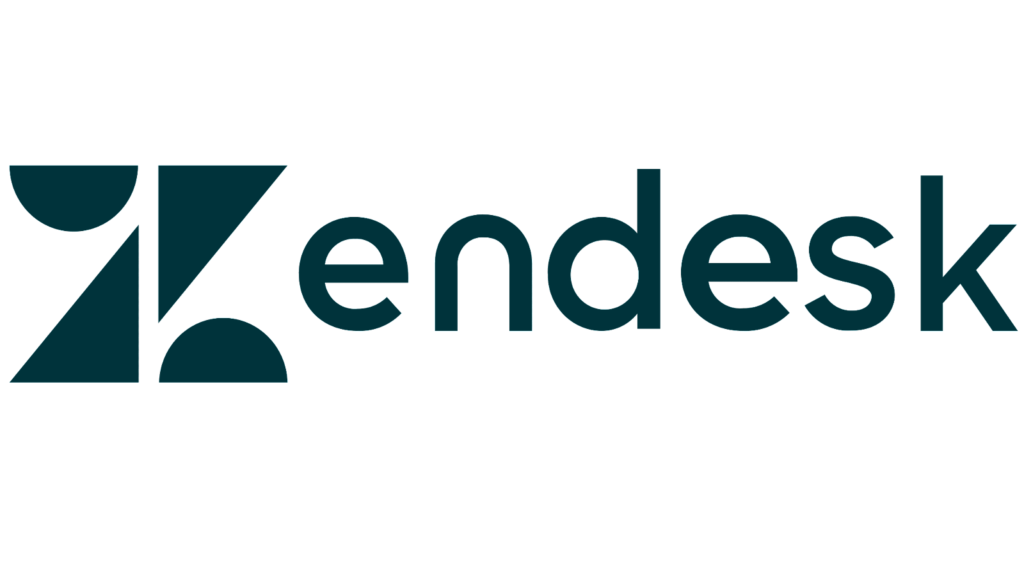
Key Features of Zendesk Support
Zendesk Support houses various features that help you provide seamless and personalized support to your customers. Listed below are some of the most popular key features of Zendesk Support:
- Help Desk Management: Zendesk Support provides you with a central hub that integrates all the tools in the best possible way to support your customers. It also provides real-time updates on your customers’ complaints and actions taken by your team to solve those issues.
- Ticketing System: Zendesk Support Ticketing System assigns each ticket to the concerned department. This helps ensure that no ticket goes unnoticed/overlooked by the department in charge. You can link this feature to multiple channels like E-Mail, social media, Messages, etc.
- Extract Meaningful Insights: Zendesk Support provides you with Analytical tools that you can use for multiple key parameters like Customer Satisfaction Index, Agent Performance, etc. You can use the extracted insights to better understand your customers’ experience. This will help you provide the best tailor-made services to your customers.
- Self-Service Portal: According to a report from BizReport, 73% of the customers prefer to fix the issues that they have with their products/services on their own. This is where Zendesk Guide comes into the picture. Zendesk Guide is a Self-Service Portal that caters to customers who prefer to solve their issues on their own rather than waiting for the response of an agent.
Zendesk Support Data Export
Zendesk is one of the leading Ticketing & Support platforms. Zendesk Support can hold sensitive information of your business such as your company’s financial information, Personally Identifiable Information (PII), etc. Now, there are times when you require to retrieve this kind of information for Data Analysis, corporate legal matters, etc. This is where Zendesk Support comes into the picture.
Zendesk Support Data Export allows you to export Zendesk Support Tickets as per your requirement. A Zendesk Support Ticket holds sensitive information like communication drafts (with attachments) between your agents and customers, etc. You can retrieve all this data occasionally or set it on a periodic basis. But, before actually using this feature of Zendesk Support, it would be advisable to read through the limitations Zendesk Support Data Export comes with.
Limitations of Zendesk Support Data Export
Listed below are the limitations of Zendesk Support Data Export:
- Zendesk Support Data Export only allows you to export data as JSON, CSV, or XML files.
- You can only enable this feature if you have a Support Professional or Support Enterprise Plan.
- You can only export data into JSON files if your account has over 200,000 Zendesk Support Tickets.
- In case you have more than 1 million Zendesk Support Tickets in your account, then the data can only be exported as JSON files in 31-day increments. Moreover, the exported data will not include attachments or suspended tickets. This results in missing data and data disparity which is not good from an Analytical point of view.
- With Zendesk Support Data Export, you can filter the data before exporting it. In simple terms, it does not help you narrow down your dataset as per your need.
Now that you have a better understanding of Zendesk Support Data Export, it is time to walk through the steps to enable/disable Zendesk Data Export and to make Zendesk Export data available as a downloadable file.
Enabling and Disabling Zendesk Support Data Export
To enable Zendesk Support Data Export, you first need to contact Zendesk Customer Support to activate it. Once this is done, you can use a specific E-Mail Domain (by default, it is the account’s own E-Mail Domain) to export data from Zendesk. In case you want to change the E-Mail Domain, you can follow the steps below:
- Click on the “Admin” icon in the sidebar.
- Select Manage > Reports.
- Here, replace the domain in the “Approved email domain” section as shown in the image below. For example, mycompany.com, mycompany.net, mycompany.org, etc.
NOTE: In case you leave this section blank, then the ability to export data will not be limited to admins. Anyone will be able to export data, regardless of their E-Mail Domain.
- Once you are done, click on the “Save” button.
For disabling the Zendesk Support Data Export for everyone (including admins), follow the steps below:
- Click on the “Admin” icon in the sidebar.
- Select Manage > Reports.
- Click on “Disable Reports” as shown in the image below.
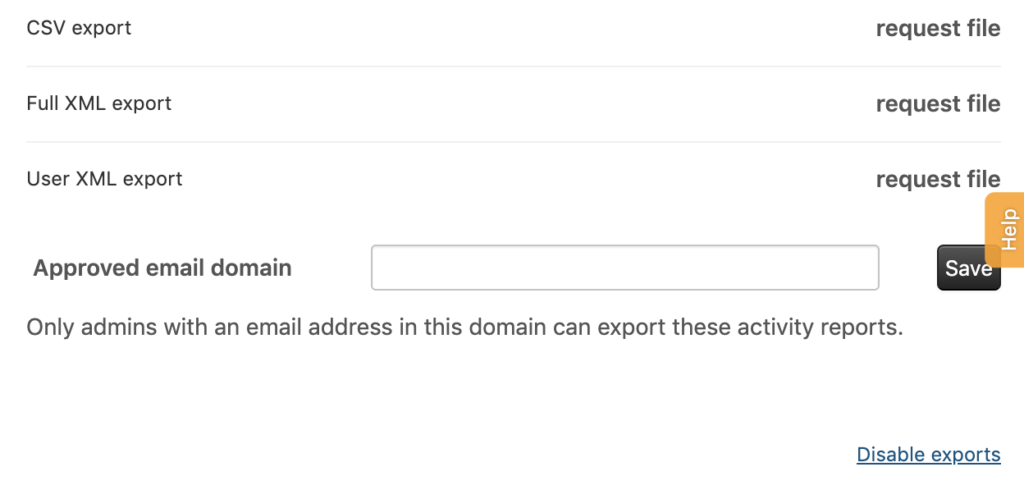
- Click on the “Ok” button to confirm.
Zendesk Export Data into a Downloadable File
Now that you have enabled the Zendesk Support Data Export, let’s use it to export data into a downloadable file. Follow the below steps to export Zendesk Data into a downloadable file:
- Click on the “Admin” icon in the sidebar.
- Select Manage > Reports.
- Select the Zendesk Export options you would like to go with as shown in the image below.
- For JSON exports, select the type of data to export and also the data range for the same. Once you are done with that, click on the “Export” button.
- For CSV or XML exports, choose the appropriate export option and then click on the “Request file” button.

- Irrespective of what option you choose, it will go for a background check. Once verified, you will receive a link over E-Mail Click on that link to download a zip file containing the report.
NOTE: The link will only be valid for 3 days.
That’s it! You have successfully exported the data into a downloadable file.
Conclusion
The post introduced you to Zendesk and one of its widely used features i.e., Zendesk Support Data Export. It also provided you with the limitations of using this feature and a comprehensive guide that could help you export Zendesk Tickets into a downloadable file.
In case you want to transfer this data to a Data Warehouse for future use, you can explore Hevo Data. Hevo Data provides a No-code Data Pipeline that simplifies this process and helps you transfer your data hassle-free.